AFTER

And how I am going to show you how Lightroom 3 works? With this video tutorial. It is a bit long, but if you are interested in photo editing you should enjoy it. You might want to click to view it larger to see the details better.






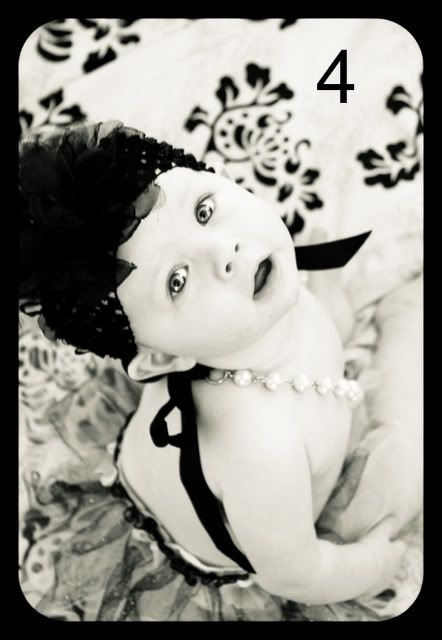

 And then after just a few fixes
And then after just a few fixes




 Obviously way overexposed. Now at this point I could either undo this and chose a different preset or I can just work with this, which is what I did.
Obviously way overexposed. Now at this point I could either undo this and chose a different preset or I can just work with this, which is what I did.
It turned out super dark and normally I would just say oh well, except that this picture and pose look almost exactly like a picture we took moments after we got engaged. From the Christmas tree, to the pose, to the colors we're wearing, it's almost like the same picture just flash forward 6 years. So I'd love to put them in a frame together.So after reading that, of course I wanted to help! I decided that I would just try and fix the color and exposure as much as possible without giving it a totally different look so it could match the first picture better.

 I used Lightroom again for these edits. When I first started working on the picture, I simply tried just bumping up the exposure and brightness, but that led to the faces just looking all weird and the colors weren't quite right.
I used Lightroom again for these edits. When I first started working on the picture, I simply tried just bumping up the exposure and brightness, but that led to the faces just looking all weird and the colors weren't quite right.


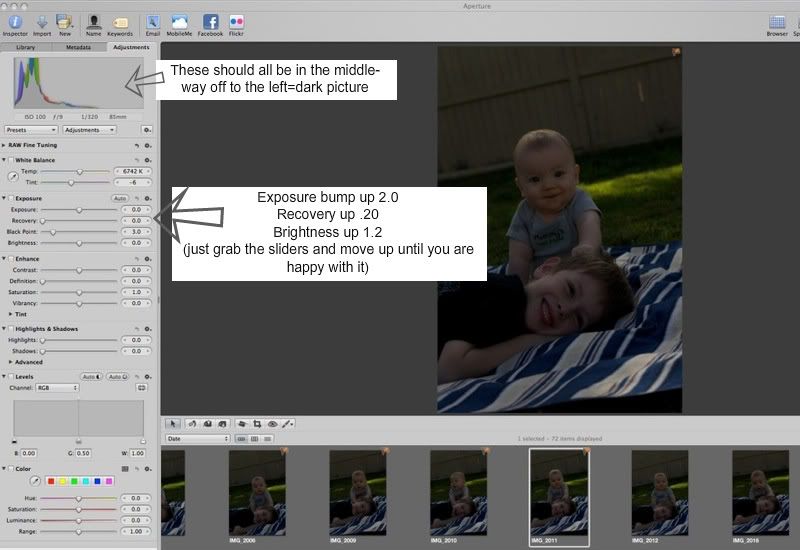 Here is a part of my screen shot when I first opened this picture in Aperture. Click on the image to see it larger.
Here is a part of my screen shot when I first opened this picture in Aperture. Click on the image to see it larger. But I wasn't done yet. The picture was a bit too warm or yellow for my taste (look at Ryder's face), I tried to keep this as simple as possible, so I went to the presets (the menu right under the histogram) chose White Balance and selected Day Light. Doing this decreased the temperature (Temp) towards the blue side and put the tint a tiny towards red to balance it out a bit.
But I wasn't done yet. The picture was a bit too warm or yellow for my taste (look at Ryder's face), I tried to keep this as simple as possible, so I went to the presets (the menu right under the histogram) chose White Balance and selected Day Light. Doing this decreased the temperature (Temp) towards the blue side and put the tint a tiny towards red to balance it out a bit.


 Hosted by Chris
See lots of great 365 blogs here
Hosted by Chris
See lots of great 365 blogs here